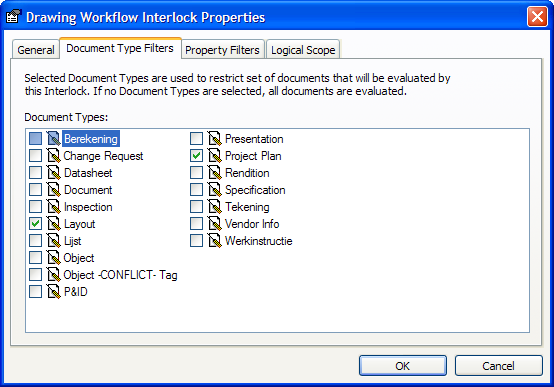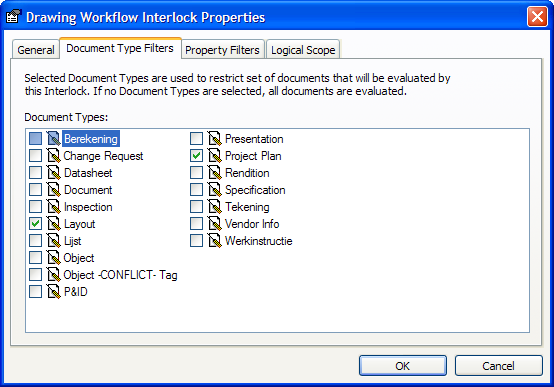Creating an interlock document type filter
An interlock document type filter restricts the specific document types, out of all possible document types, to which the interlock should apply.
To create an interlock document type filter:
- Select the project definition in the left pane of Meridian Enterprise Configurator.
- Click the Edit button to enable modification of the project definition.
- Click the Interlocks tab. The list of current interlocks appears in the right pane.
- Select the interlock you want to edit and click the Edit button. The Properties dialog of the interlock appears.
- Click the Document Type Filters tab. The list of available document types appears as shown in the following figure.
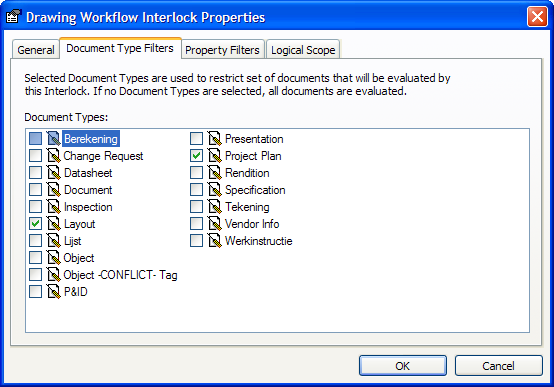
- Select the document types that you want to interlock with this project definition. Clear the document types that you do not want to interlock.
Note Clearing all document types, in effect, removes all document type filters and interlocks all document types.
- Click OK to close the Properties dialog.
- Click the OK button on the Interlocks tab to save your changes.
This completes the creation of an interlock document type filter. You can now continue to configure the interlock in any of the following topics.